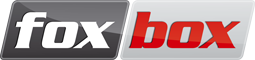User Tools
Trace:
flash_intergration
Differences
This shows you the differences between two versions of the page.
| — |
flash_intergration [2016/06/14 16:35] (current) |
||
|---|---|---|---|
| Line 1: | Line 1: | ||
| + | ===== Software integration for Adobe Flash ===== | ||
| + | In this guide we will apply the logic used for [[foxbox_api#encoding_incoming_sms_with_xml|encoding incoming SMS with XML]] to the integration of an Adobe Flash website with our FoxBox. | ||
| + | \\ Nowadays a good amount of websites are using Flash, mainly because it offers the opportunity to create really nice interfaces with animations and user interaction. In this page we will create a simple Flash solution showing the last SMS received. | ||
| + | :id1: Remember to activate the XML module by removing the sharp character (i.e. ”#”) from the internal Eventhandler, near the call to the //sms2xml// script. Once done this, each time you will receive an SMS it will be stored inside of the file //sms.xml//. | ||
| + | |||
| + | From Flash, to load the file //sms.xml// we need to write a procedure using ActionScript: | ||
| + | <code> | ||
| + | //Author: Roberto Corti | ||
| + | //Create new XML Object and set ignoreWhite true to ignore white spaces | ||
| + | messaggio = new XML(); | ||
| + | messaggio.ignoreWhite = true; | ||
| + | |||
| + | //Load the XML file where your informations are stored | ||
| + | messaggio.load('sms.xml'); | ||
| + | |||
| + | messaggio.onLoad = function (success) { | ||
| + | if (success) { | ||
| + | //If your XML Document is loaded successfully you can proceed with the for function | ||
| + | for (var n = 0; n | ||
| + | trace(n + ' ' + messaggio.firstChild.childNodes[n].firstChild.nodeValue); | ||
| + | } | ||
| + | // You can display the nodeValue into the stage using variables | ||
| + | from = messaggio.firstChild.childNodes[0].firstChild.nodeValue; | ||
| + | msg = messaggio.firstChild.childNodes[1].firstChild.nodeValue; | ||
| + | } | ||
| + | }; | ||
| + | </code> | ||
flash_intergration.txt · Last modified: 2016/06/14 16:35 (external edit)