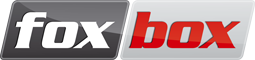User Tools
Trace:
lx800_serial_connection
Differences
This shows you the differences between two versions of the page.
| — |
lx800_serial_connection [2016/06/14 16:35] (current) |
||
|---|---|---|---|
| Line 1: | Line 1: | ||
| + | ===== LX800 serial port connection ===== | ||
| + | In this guide we will explain how to connect via serial port to LX800 devices. | ||
| + | \\ You will need a Null-Modem cable (to see its pin-out, read [[http://www.nullmodem.com/NullModem.htm|here]]), a common Serial one is not enough. | ||
| + | \\ Moreover, if your PC doesn't have a Serial Port, you will also need an USB to Serial DB9 converter. | ||
| + | Now that you have all the equipment you are able to connect your PC to the FoxBox LX800, better if switched off. | ||
| + | Follow the right section below, depending on the operating system running on your PC. | ||
| + | |||
| + | ==== Windows ==== | ||
| + | We will need the software //HyperTerminal//. Usually it is already installed in the //Accessories// directory, | ||
| + | but if not you can download it from [[http://www.hilgraeve.com/hyperterminal/|here]]. | ||
| + | \\ Another option is to use //Putty//, available [[http://www.smsfoxbox.it/fb/the.earth.li/_sgtatham/putty/latest/x86/putty.html|here]]. In both the cases, please refer to software's manual to see how to use them. | ||
| + | |||
| + | Once opened, HyperTerminal will prompt a window in which you will have to write the name of the connection: | ||
| + | \\ {{http://www.smsfoxbox.it/fb/smash/lib/exe/fetcha1dd.png?331x291}} | ||
| + | |||
| + | In the next window, select the COM port linked to the cable (if you don't know it, you can test them starting from COM1 until you find it): | ||
| + | \\ {{http://www.smsfoxbox.it/fb/smash/lib/exe/fetchefdf.png?296x293}} | ||
| + | |||
| + | Now you will see a window asking for the properties of the serial connection. Copy the configuration from the image below and click //OK//: | ||
| + | \\ {{http://www.smsfoxbox.it/fb/smash/lib/exe/fetch5699.png?346x401}} | ||
| + | |||
| + | Now the configuration is complete. | ||
| + | You can switch on the FoxBox, and after the boot procedure you will be able to connect to the device using the same credentials needed to access it via SSH. | ||
| + | ==== Unix ==== | ||
| + | We will need the software //Minicom//. On a classic Debian, you can install it with: | ||
| + | <code> | ||
| + | apt-get update | ||
| + | apt-get install minicom | ||
| + | </code> | ||
| + | |||
| + | The software should be already working, but we need to check some configuration. To do so, launch it with: | ||
| + | <code> | ||
| + | minicom -s | ||
| + | </code> | ||
| + | and enter the menu //Serial port setup//. Here you have to check that the voices are like: | ||
| + | \\ // A - Serial Device : /dev/ttyUSB0 // (portname on your PC) | ||
| + | \\ // B - Lockfile Location : /var/lock // (default) | ||
| + | \\ // C - Callin Program : // (empty) | ||
| + | \\ // D - Callout Program : // (empty) | ||
| + | \\ // E - Bps/Par/Bits : 38400 8N1 // (LX800 speed) | ||
| + | \\ // F - Hardware Flow Control : Yes // (default) | ||
| + | \\ // G - Software Flow Control : No // (default) | ||
| + | \\ Once completed the configuration, go back to main menu and select the //Exit// voice to close the configuration and start the process. | ||
| + | |||
| + | Now you can switch on the FoxBox, and after the boot procedure you will be able to connect to the device using the same credentials needed to access it via SSH. | ||
lx800_serial_connection.txt · Last modified: 2016/06/14 16:35 (external edit)