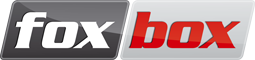User Tools
Trace:
prtg_integration
Differences
This shows you the differences between two versions of the page.
| — |
prtg_integration [2016/06/14 16:35] (current) |
||
|---|---|---|---|
| Line 1: | Line 1: | ||
| + | ===== PRTG integration for SMS alerts ===== | ||
| + | This article explains how to integrate a PRTG Network Monitor system with your FoxBox, in order to use it as an external SMS notification system. | ||
| + | === #1: Installation on the FoxBox side === | ||
| + | Your FoxBox is specifically designed for these kind of communication tasks, thus there is not much to do here except: | ||
| + | * Providing a valid IP address, reachable from your monitoring server; | ||
| + | * Inserting a tested and full working SIM card, to send the SMS. | ||
| + | |||
| + | === #2: Installation on the Server side === | ||
| + | From the PRTG web interface, select the menu //Setup// -> //System Administration// -> //Notification Delivery Settings//. Here, inside of the section //SMS Delivery// you have to specify this custom URL: | ||
| + | <code> | ||
| + | http://FOXBOX_IP_ADDR/source/send_sms.php?username=admin&pwd=XYZ123&from=PRTG&nphone=%SMSNUMBER&testo=%SMSTEXT | ||
| + | </code> | ||
| + | :id1: The URL parameters are the same of [[foxbox_api#http_get_post|HTTP Get/Post API]], except //nphone// and //testo// that will be automatically populated by the PRTG engine. | ||
| + | |||
| + | Once you have created this new notification channel, you need to enable the alerts for using it. Thus, from the menu //Setup// -> //Account Settings// -> //Notifications// click on the //Add new notification// button.\\ | ||
| + | Once you have properly set up the required fields, from the section //Send SMS/Pager Message// you will be able to define the recipient phone number. | ||
| + | |||
| + | :id1: As usual, the number has to be written with the international prefix, and without the "+". | ||
| + | |||
| + | The configuration is now complete. You can check it using the //Test// button next to your new SMS notification, which will send a test message to the phone number you just entered. | ||
prtg_integration.txt · Last modified: 2016/06/14 16:35 (external edit)