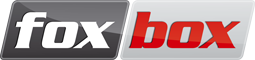User Tools
Trace:
restore_g20
Differences
This shows you the differences between two versions of the page.
| — |
restore_g20 [2016/06/14 16:35] (current) |
||
|---|---|---|---|
| Line 1: | Line 1: | ||
| + | ===== FoxBox G20 restore procedure ===== | ||
| + | This article explains the restore procedure for the Foxbox G20 internal microSD. | ||
| + | ==== #0: Requirements ==== | ||
| + | In order to follow this guide you need just: | ||
| + | * a FoxBox G20 | ||
| + | * a PC with Linux installed (here will be used an Ubuntu distribution); | ||
| + | * a microSD reader linked to your pc; | ||
| + | * a Phillips (Cross) screwdriver. | ||
| + | |||
| + | ==== #1: Reach the internal microSD ==== | ||
| + | With the screwdriver extract the four screws from the back panel: | ||
| + | \\ {{http://www.smsfoxbox.it/fb/FoxBoxVerC(external).jpg?550x420}} | ||
| + | \\ \\ | ||
| + | After having took off the electronic board, extract the microSD card pressing on it: | ||
| + | \\ {{http://www.smsfoxbox.it/fb/FoxBoxVerC(internal).jpg?550x420}} | ||
| + | |||
| + | ==== #2: Insert the microSD into your card reader ==== | ||
| + | Using a common Linux distribution, the three internal partitions (//kernel//, //rootfs// e //data//) will be automatically mounted and shown. Their addresses into your PC's filesystem are: | ||
| + | * /media/kernel | ||
| + | * /media/rootfs | ||
| + | * /media/data | ||
| + | |||
| + | ==== #3: Backup your relevant data ==== | ||
| + | :!: Below there is a list of most commonly saved files, anyway please remember to save all of your other custom configurations, changes to the GUI, etc. | ||
| + | |||
| + | To save the "Address book", backup the file: | ||
| + | \\ // /media/data/dbs/gsmbox // | ||
| + | \\ (if it doesn't exist:// /media/rootfs/mnt/flash/root/source/gsmbox //) | ||
| + | |||
| + | To save the "Incoming SMS" list, backup the file: | ||
| + | \\ // /media/data/dbs/gsmin // | ||
| + | \\ (if it doesn't exist:// /media/rootfs/mnt/flash/root/source/gsmin //) | ||
| + | |||
| + | To save the "Outgoing SMS" list, backup the file: | ||
| + | \\ // /media/data/dbs/gsmout // | ||
| + | \\ (if it doesn't exist:// /media/rootfs/mnt/flash/root/source/gsmout //) | ||
| + | |||
| + | To save the "Incoming MMS" list, backup the files: | ||
| + | \\ // /media/rootfs/mnt/flash/root/db/mmsbox.sqlite // | ||
| + | \\ // /media/rootfs/mnt/flash/root/documents/* // | ||
| + | |||
| + | To save the "Valid users" list, backup the file: | ||
| + | \\ // /media/data/dbs/users // | ||
| + | \\ (if it doesn't exist:// /media/rootfs/mnt/flash/root/source/useradmin/users //) | ||
| + | |||
| + | Obviously, after the restore you just need to copy back these files to the original folder. | ||
| + | ==== #4: Start the software restore ==== | ||
| + | :!: This step will restore the filesystems, formatting the partitions. | ||
| + | So before doing it please verify that: | ||
| + | |||
| + | * You have saved all the relevant files and configurations in the previous step. If not, they will be lost. | ||
| + | * You know the extact path of the microSD devices (you can discover it with the command //dmesg// from terminal, usually the partitions are from// /dev/sdb1/ //to// /dev/sdb4/ //). Note that if you launch the next script on the wrong device you could compromise its operativity. See this image as an example: | ||
| + | {{http://www.smsfoxbox.it/fb/TerminaleVerC.jpg?705x100}} | ||
| + | \\ \\ | ||
| + | Firstly you have to format properly the microSD card. Usually, we do it with GParted (available on official repository) following this structure (we assume the usage of a 2GB card, for the 4GB one follow the dimensions in brackets): | ||
| + | |||
| + | ^ SMS/MMS & Sms2Mail Versions ^^^ | ||
| + | ^ Label ^ Filesystem ^ Dimension (MB) ^ | ||
| + | | kernel | Fat16 | 32 (32) | | ||
| + | | rootfs | ext4 | 800 (1700) | | ||
| + | | data | ext4 | 950 (1700) | | ||
| + | | swap | linux-swap | Unused space | | ||
| + | ^ EasyG2 & Icinga Versions ^^^ | ||
| + | ^ Label ^ Filesystem ^ Dimension (MB) ^ | ||
| + | | kernel | Fat16 | 32 (32) | | ||
| + | | rootfs | ext4 | 1000 (1700) | | ||
| + | | data | ext4 | 750 (1700) | | ||
| + | | swap | linux-swap | Unused space | | ||
| + | |||
| + | Then you have to download the required files. They are: | ||
| + | - The Bash script called //restoreVerC.sh//, available [[http://www.kdev.it/FoxBoxRestore/restoreVerC.sh.tar.bz2|here]]. | ||
| + | - The files to fill the partitions, available under request to KDEV staff [[http://www.smsfoxbox.it/en/contacts/|here]]. | ||
| + | |||
| + | Please place all of them in the same folder (later, as an example, we will use// /home/test/ //). | ||
| + | \\ :!: You have to unzip the one named //KernelVerC.tar.bz2//, but not the others. | ||
| + | |||
| + | Now you have to substitute inside the script the string// ./rootfsXYZ.tar.bz2 //with the name of the rootfs file provided, and the same for the string// ./dataXYZ.tar.bz2 //. | ||
| + | |||
| + | Note that, only if your microSD is not in// /dev/sdbX/ //, you have to substitute also the wrong occurences in the script with the right ones. | ||
| + | ==== #5: Execute the restore ==== | ||
| + | Firstly, open a Console and move into the folder containing the files (with// cd /home/test/ //). | ||
| + | |||
| + | Then, launch the script with root-priviledges (with// sudo ./restoreVerC.sh //). | ||
| + | |||
| + | At the end of the procedure, a message //== Restore procedure successful ==// will be prompted. | ||
| + | If some error occured during the restore, you will see the message //!! Restore failed (cod: N) !!//. Please look into the script when this happened (so, when that code is generated) and fix the problem. | ||
| + | |||
| + | :id1: Note that you can already set the IP address of the device editing the file// /media/rootfs/etc/network/interfaces //. | ||
| + | |||
| + | ==== #6: Reinsert the microSD ==== | ||
| + | Just follow backwards the steps you made during phase 1 to reach the internal microSD. | ||
| + | |||
| + | ==== #7: Your FoxBox is back! ==== | ||
restore_g20.txt · Last modified: 2016/06/14 16:35 (external edit)